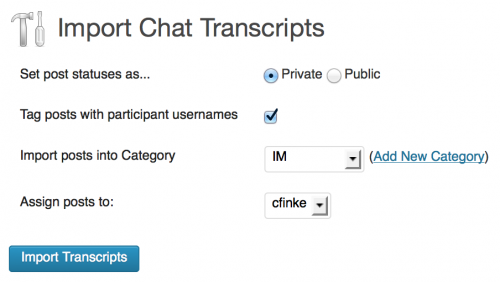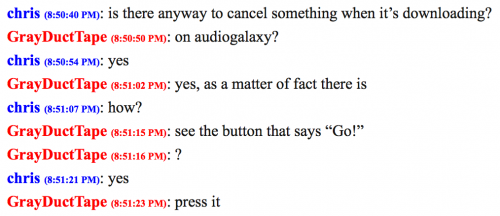Problem: You have years’ worth of chat (AIM/MSN/Adium/IRC) transcripts saved on your computer, and you’d love to stroll down memory lane and reread some of them, but how? Manually open each one in your browser or chat program?? There’s got to be a better way!
Solution: Install IM-porter, the WordPress plugin that imports your instant message transcripts to your WordPress blog so you can read through conversations from ages past just as easily as you browse the archives of a blog.
After activating the plugin, visit Tools > Import > Chat Transcripts. Then, you can upload a single transcript or a ZIP of transcripts.
IM-porter currently supports transcripts from:
- AOL Instant Messenger
- MSN Messenger
- Adium
- Colloquy
but you can extend it to parse other formats too. (See the README.)
Imported posts are given the chat post format, and you have the option of tagging them with the participants’ usernames, making them public or private, and adding them to a category.
After they’re imported, chats will look something like this:
The output may not be perfect (the output will not be perfect), but the original raw transcript is saved as post meta so the post can be updated if you want or fixed by a later version of IM-porter.
If you want to style your chats like AIM used to display them (like in the screenshot I included), you can use this CSS:
.post.format-chat .entry-content p {
margin-bottom: 0 !important;
}
.post.format-chat .entry-content span {
color: #00f;
font-weight: bold;
}
.post.format-chat .entry-content span.participant-1 {
color: #f00;
}
.post.format-chat .entry-content span time {
font-size: x-small;
}